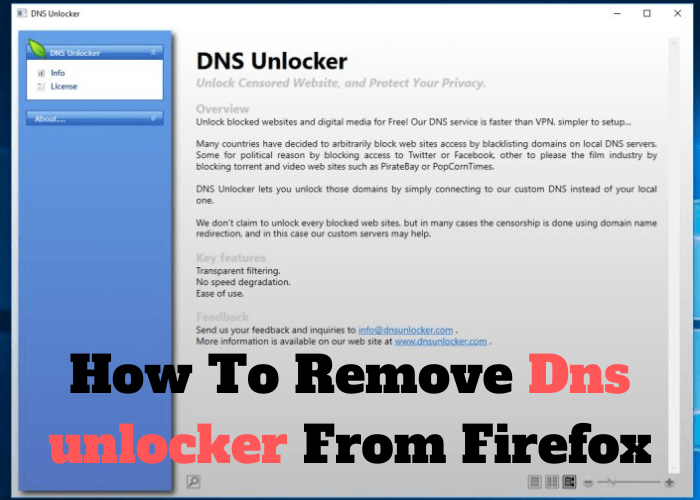Do you have DNS Unlocker on your Firefox browser? If so, it’s time to remove it. This article will show you how to get rid of this pesky add-on for good. Keep reading to learn more.
What Is DNS Unlocker and How Does It Work
DNS Unlocker is a piece of adware that changes your DNS settings and redirects your web traffic to ads. It is usually installed without the user’s knowledge. Once installed, DNS Unlocker will hijack your web browser and display intrusive pop-up ads whenever you try to access a website. It will also slow down your internet connection and make it difficult to browse the web. If you want to remove DNS Unlocker from your computer, you can use an anti-malware program like Malwarebytes or Norton Power Eraser. These programs will scan your computer for the DNS Unlocker adware and remove it. Alternatively, you can reset your DNS settings to the defaults. To do this, open the Control Panel and go to Network and Internet > Network Connections. Right-click on your active connection and select Properties. Under the General tab, scroll down to the “Internet Protocol Version 4 (TCP/IPv4)” section and click on the “Use the following DNS server addresses” option. Enter 8.8.8.8 for the Preferred DNS server and 8.8.4.4 for the Alternate DNS server. Click OK to save the changes. This will reset your DNS settings and remove the DNS Unlocker.
How To Remove DNS Unlocker From Firefox
DNS Unlocker is a browser extension that is known to cause problems with ads and pop-ups. If you’re seeing DNS Unlocker ads on your Firefox browser, you can remove the extension by following these steps:
- Open Firefox and type “about:addons” into the URL bar.
- Click on the “Extensions” tab on the left side of the window.
- Find DNS Unlocker in the list of extensions and click on the “Remove” button.
- Restart Firefox and DNS Unlocker should be gone.
If you’re still seeing DNS Unlocker ads after following these steps, you may need to reset your Firefox preferences. To do this, type “about:preferences” into the URL bar and click on the “Reset Preferences” button at the bottom of the page. Keep in mind that this will reset all of your Firefox preferences, so you may need to reconfigure some settings after doing this. However, it should get rid of DNS Unlocker for good.
Alternative Methods To Removing DNS Unlocker
DNS Unlocker is a potentially unwanted program that displays intrusive ads and alters DNS settings. If you have this program on your computer, you may have noticed that your internet browsing experience has become significantly worse. Fortunately, there are a few different ways that you can remove DNS Unlocker from your system. One option is to use a powerful anti-malware program to scan your computer and remove the program for you. Another option is to follow the instructions below to remove the program manually.
Prevention Tips To Keep Your Computer Safe From Malware in the Future
As anyone who has ever had their computer infected with malware knows, it can be a frustrating and even costly experience. Not only can malware cause your computer to run slowly or crash altogether, but it can also put your personal information at risk. Fortunately, there are a few simple steps you can take to help prevent malware from infecting your computer in the future. First, be sure to install and regularly update a reputable antivirus program. Secondly, avoid clicking on links or downloading attachments from unknown or untrustworthy sources. Finally, don’t hesitate to contact a professional if you think your computer may already be infected. By taking these precautions, you can help keep your computer safe from malware in the future.