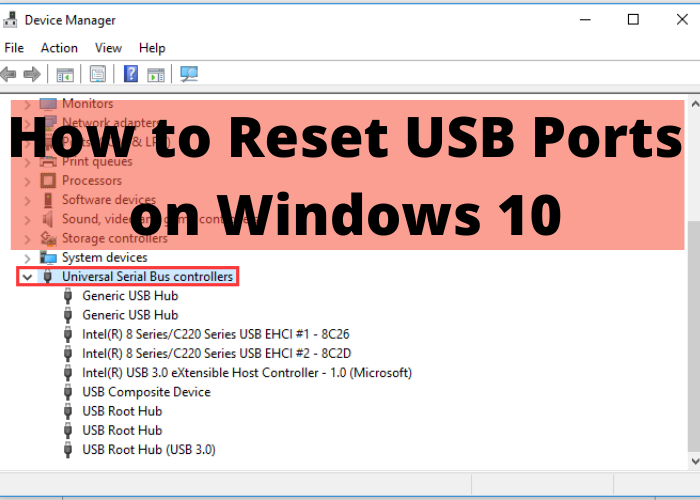Is your USB port not working properly on Windows 10? Don’t worry, you’re not alone. In this blog post, we will show you how to reset your USB ports using a few simple steps. Continue reading for more information.
What To Do if Your USB Ports Aren’t Working
If your USB ports suddenly stop working, there are a number of potential causes. The most common cause is a driver issue, but there could also be a hardware problem. To troubleshoot the problem, you can try a few different things. First, try restarting your computer. This will sometimes resolve driver issues. If that doesn’t work, try unplugging all of the devices from your USB ports and then restarting your computer. This will refresh the drivers and may fix the problem. If you’re still having trouble, you can try reinstalling your USB drivers. To do this, open Device Manager and expand the “Universal Serial Bus controllers” section. Right-click on each driver and select “Uninstall.” Once they’re all uninstalled, restart your computer and they should automatically be reinstalled. If you’re still having trouble after trying all of these steps, it’s possible that you have a hardware issue. In this case, you’ll need to take your computer to a repair shop to have it checked out.
How to Reset a USB Port on Windows 10
If you’ve ever experienced the frustration of a USB device not working, you’re not alone. USB ports are notorious for going bad, and there are a number of things that can cause them to stop working. Fortunately, most of the time, you can fix the problem by resetting the USB ports on your Windows 10 computer. To do this, simply open the Device Manager, expand the “Universal Serial Bus controllers” node, and then right-click on each USB port and select “Properties.” Next, click on the “Power Management” tab and uncheck the “Allow the computer to turn off this device to save power” option. Finally, click “OK” to apply the changes and reboot your computer. After rebooting, your USB ports should be working again.
The Different Ways to Reset a USB Port on Windows 10
If your USB devices are not working correctly on your Windows 10 computer, it may be because of a problem with the USB ports. In many cases, you can resolve this problem by resetting the USB ports. There are a few different ways to do this, and we’ll walk you through each one.
First, you can try unplugging all of the USB devices from your computer and then restarting it. This will sometimes reset the USB ports and allow the devices to work again.
If that doesn’t work, you can also try opening Device Manager and expanding the “Universal Serial Bus controllers” section. From here, you can right-click on each USB device and select “Uninstall”. Once they’re all uninstalled, restart your computer and they should be reinstalled and working properly.
Finally, if neither of these methods work, you can try resetting the BIOS/UEFI. This is a bit more advanced and should only be attempted if you’re comfortable doing so. If none of these methods work, it’s possible that there’s a hardware problem with your USB ports and you’ll need to get it looked at by a professional.
How to Troubleshoot a USB Port That Isn’t Working
If you’re trying to use a USB device and it’s not responding, there are a few things you can try to get it working again. First, unplug the device from the port and then plug it back in. This will often reset the connection and get the device working again. If that doesn’t work, you can try restarting your computer. This will reset all of the hardware on your system, including the USB ports. If that still doesn’t work, you may need to update your drivers. You can usually do this through Device Manager. Finally, if none of these solutions work, you may need to replace the USB port. This is usually a pretty easy fix, but you may need to take your computer to a specialist if you’re not comfortable doing it yourself.